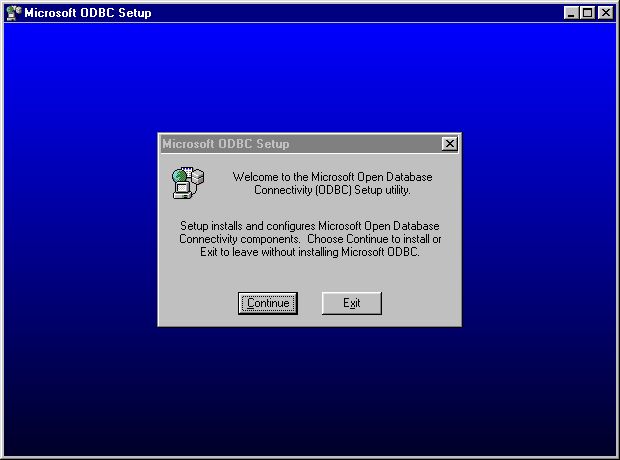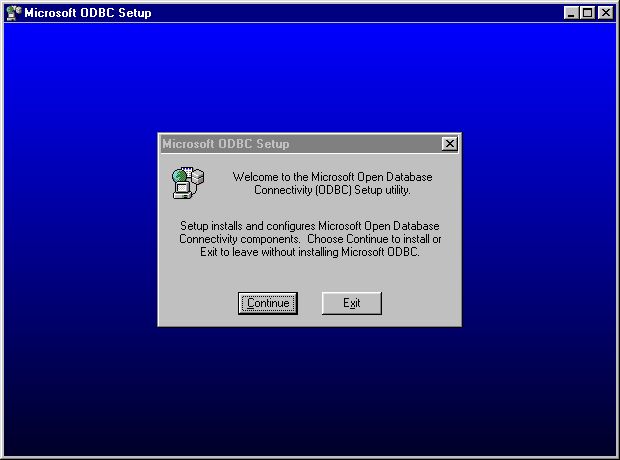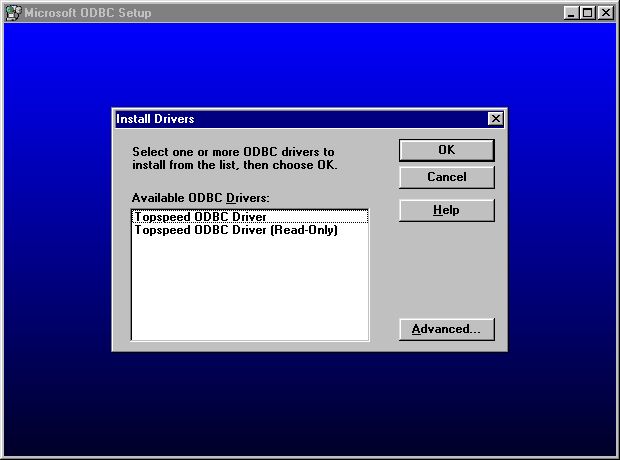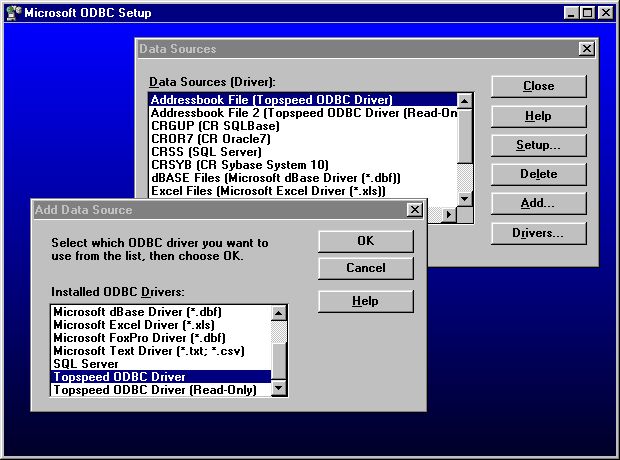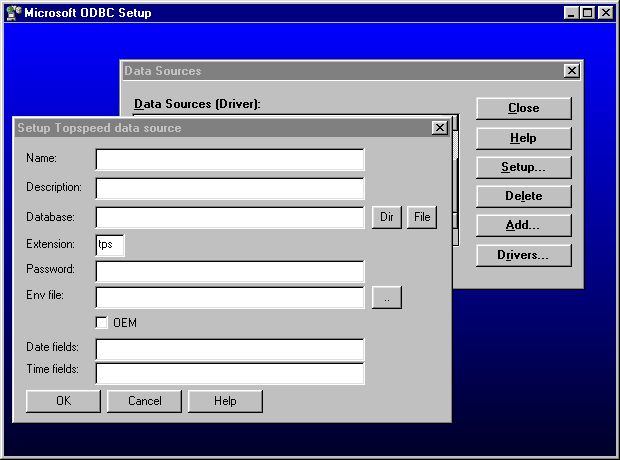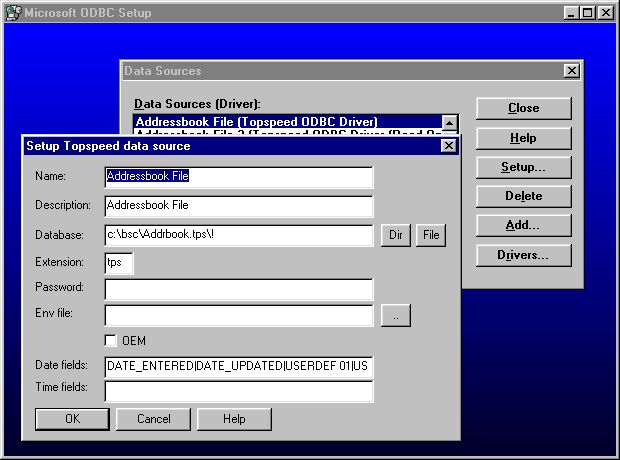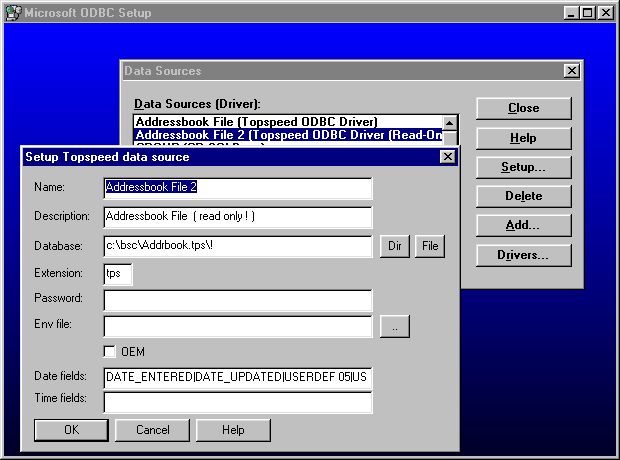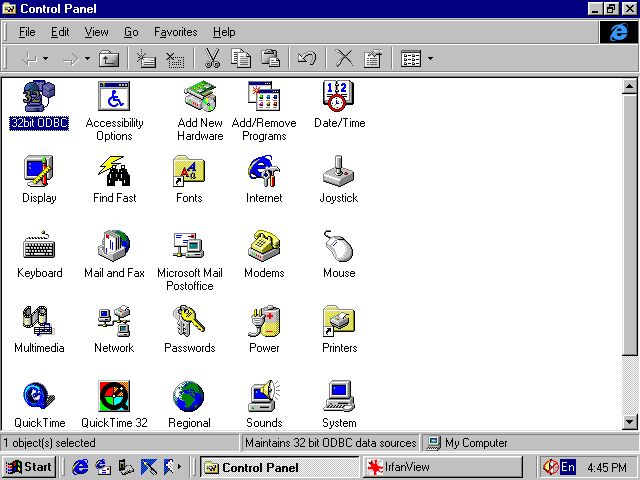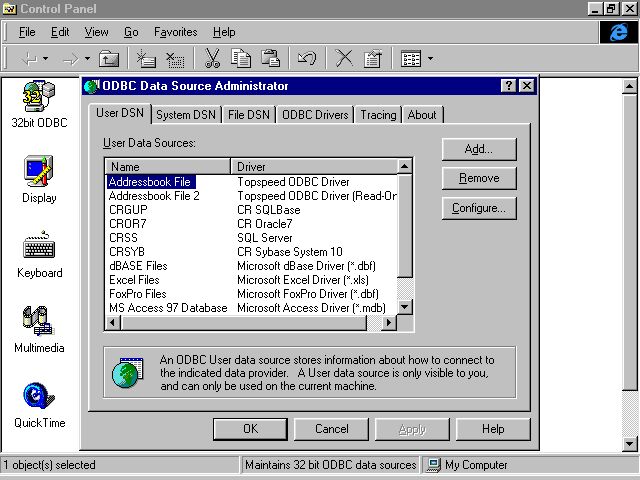Practical software, services and solutions
for the small business
and the individual computer user -
world wide !
ODBC - Open Data Base Connectivity
On this page you will find an overview about ODBC - Open Data Base
Connectivity. This subject is related to the "export" facilities
we have in some of our applications - it fulfills a similar purpose (re-using
your data with other applications).
See
also our item about exporting your data.
The subject is not too difficult to grasp - but it is a little bit of
'computer jargon'.
ODBC (Open DataBase Connectivity) is a Windows interface for accessing
data from a variety of Database Management Systems (DBMS) and data file
formats, across a variety of networks and platforms. The ODBC standard
was developed and is maintained by Microsoft.
ODBC is of importance if you want to use, explore and further process
data (collated with our tools) with other applications. For example: with
a Report writer, a Label Printing application or performing a mail merge
with your word processor.
What is the main benefit of using ODBC ?
On our FREEWARE page there is a link to a great application: WinSQL
- this is a "must have" to query your data in a more sophisticated matter
- esp. if you have a greater data volume to process.
How to QUERY your data ... (also
using SQL - Structured Query Language)
which gives you also an introduction in the basics of using SQL (structured
query languages) using the FREE WinSQL application. This is of great value
for our target group.
[ To use ODBC with your data you need to install the so-called 'ODBC
drivers' which you can purchase from the local representative of the company
manufacturing our development tools or order them directly from the manufacturer.
At the end of this item we have some links and address material for you.
]
On this page we will explain ODBC in an easy manner. For the following
we assume you have the ODBC driver available and are ready to start the
installation process. If you have the ODBC driver on floppy disk - you
just have to double-click on the file: setup.exe to start the process.
When using a more recent version of the ODBC driver - the screen display
and dialogue may appear slightly different.
Instructions:
1. Unzip the files on disk to a temporary subdirectory
2. Run Setup.exe
3. Click the Help button on the Setup-> Data Sources dialog for information
on using the TopSpeed ODBC driver. You may also want to create an
icon that points to the Help file (TPSODBC.HLP) which is installed in the
\Windows\System directory.
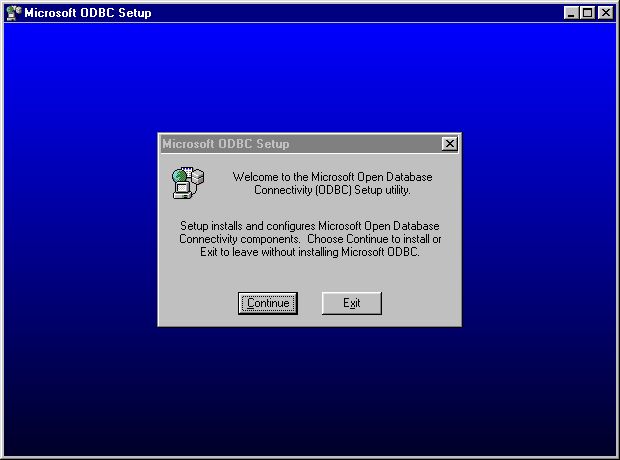 You should download the file: tpsodbc.hlp
from this web site if you have NOT yet purchased the ODBC driver and print
out all the information (some pages only). It makes the understanding of
the following much easier.
Click to download the file: tpsodbc.zip
Next step after pressing 'Continue' - see screen shot before.
You will be asked which version of the TOPSPEED driver you want
to install. This depends on your circumstances, who has access to your
data etc., your internal data security requirements etc.
One important tip: NEVER operate on your orginal data ! We
also refer to our installation texts where we recommend to put a copy of
your data base files into the sub folder: c:\tbsc\odbcfiles
BEFORE you access them via ODBC. This folder has already been created
during the installation procedure - we think it becomes now much clearer
why we have gone through such a length and beyond the normal application
setup: Security of your data !
You should download the file: tpsodbc.hlp
from this web site if you have NOT yet purchased the ODBC driver and print
out all the information (some pages only). It makes the understanding of
the following much easier.
Click to download the file: tpsodbc.zip
Next step after pressing 'Continue' - see screen shot before.
You will be asked which version of the TOPSPEED driver you want
to install. This depends on your circumstances, who has access to your
data etc., your internal data security requirements etc.
One important tip: NEVER operate on your orginal data ! We
also refer to our installation texts where we recommend to put a copy of
your data base files into the sub folder: c:\tbsc\odbcfiles
BEFORE you access them via ODBC. This folder has already been created
during the installation procedure - we think it becomes now much clearer
why we have gone through such a length and beyond the normal application
setup: Security of your data !
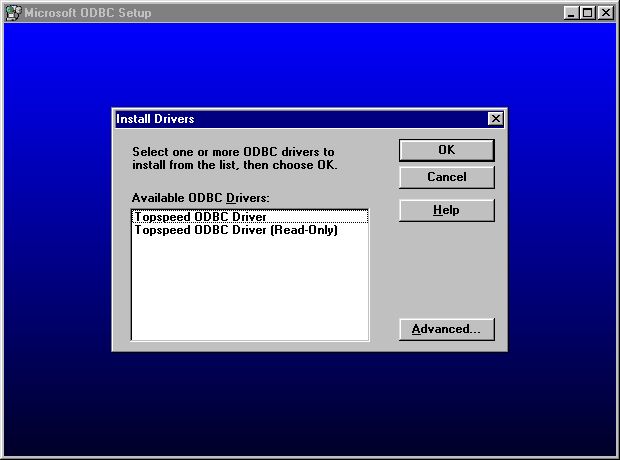 In the next step you set up your "data sources" in a dialogue -
for example your "address book" file.
In the next step you set up your "data sources" in a dialogue -
for example your "address book" file.
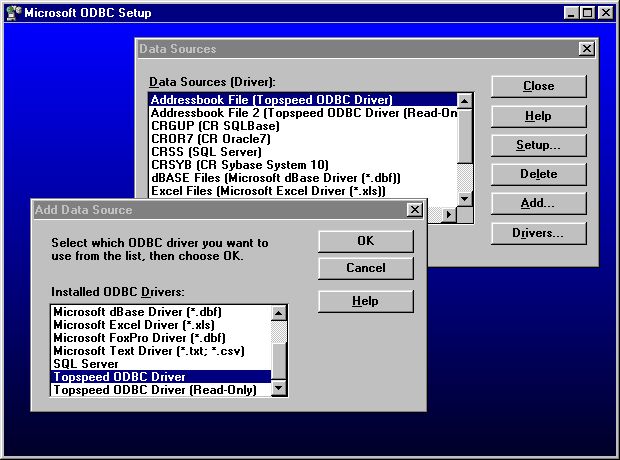 Below is the empty setup dialogue for a Topspeed data source:
Below is the empty setup dialogue for a Topspeed data source:
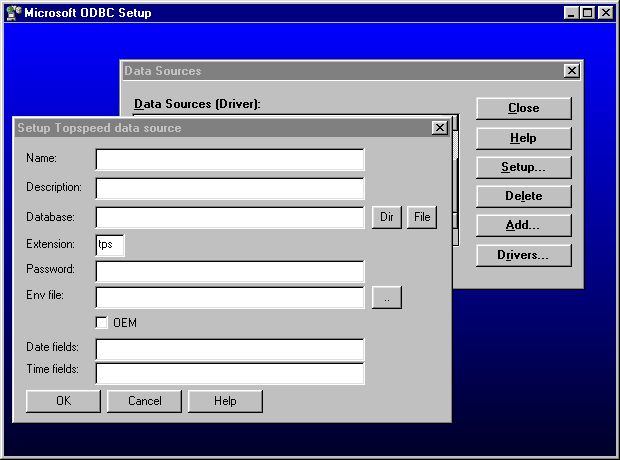 You give the data source a name and a description and then allocate
it from the right folder. The shot below was taken from our test runs before
we have written the latest installation procedure. In the field Database
you should have the following entry:
c:\tbsc\odbcfiles\addrbook.tps\!
Only Date and Time fields
need some special attention: they have to be listed extra and are separated
by |
The exact structure of our data base files is included on the distribution
disks for our registered users.
You give the data source a name and a description and then allocate
it from the right folder. The shot below was taken from our test runs before
we have written the latest installation procedure. In the field Database
you should have the following entry:
c:\tbsc\odbcfiles\addrbook.tps\!
Only Date and Time fields
need some special attention: they have to be listed extra and are separated
by |
The exact structure of our data base files is included on the distribution
disks for our registered users.
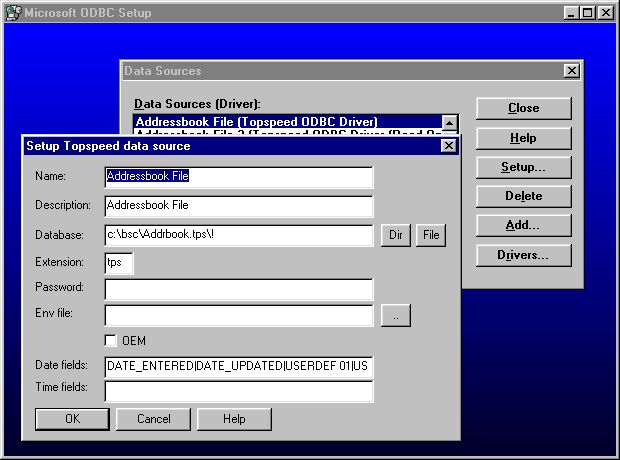 Another example for the data source definition - this time for
the READ ONLY ODBC driver:
Another example for the data source definition - this time for
the READ ONLY ODBC driver:
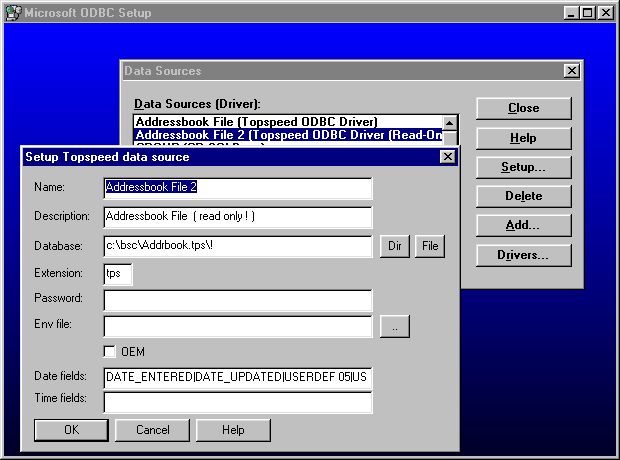 After this is done you can access and manipulate your data sources
from the Control Panel - the shot below was taken from Windows 95 !
After this is done you can access and manipulate your data sources
from the Control Panel - the shot below was taken from Windows 95 !
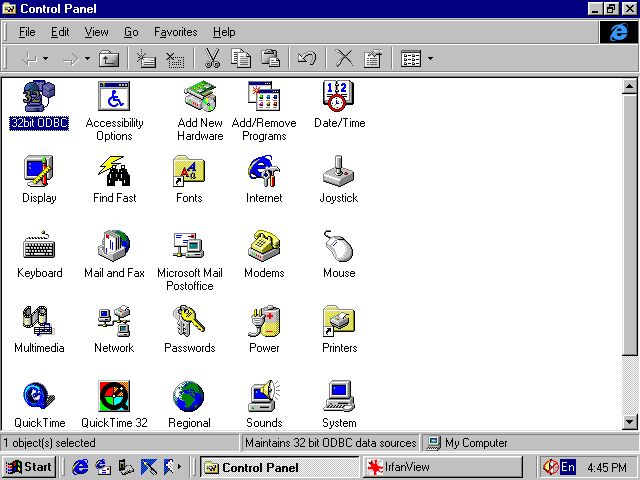
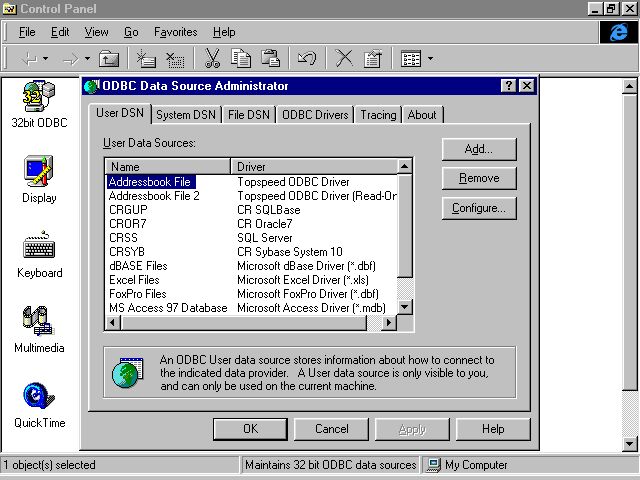 We hope that the screenshots and our small introduction have helped
to clarify the subject without going deeper into any
computer jargon. Please print out the pages of the help file for
this subject:
Click to download the
file: tpsodbc.zip
If you already have the latest ODBC driver available then please
read the help file coming with the more recent version.
More information is available from the following web sites (the
manufacturers of our development tools) :
We hope that the screenshots and our small introduction have helped
to clarify the subject without going deeper into any
computer jargon. Please print out the pages of the help file for
this subject:
Click to download the
file: tpsodbc.zip
If you already have the latest ODBC driver available then please
read the help file coming with the more recent version.
More information is available from the following web sites (the
manufacturers of our development tools) :
Topspeed
SoftVelocity
If you are a registered user and need the ODBC driver - please
contact us. We are happy to help you to locate them for you !
We are aware that this subject sounds complicated for many computer
users in our target group - esp. when they are new to computing. But we
hope that this short overview about ODBC was sufficient to give them a
practical introduction - please don't hesitate to e-mail us if are a registered
user and have further questions.
How to QUERY your data
... (also using SQL - Structured Query Language)
We are using the following resources
and recommend to visit these web sites for further information ...
If you have needs going beyond
our practical tools we recommend to visit the web site of:
 www.kdnuggets.com
KDnuggets is the leading source
for Data Mining, Web Mining & Knowledge Discovery on the Internet.
They offer a comprehensive
range of software, solutions, jobs, courses, publications,
a company list and web sites
related to these subjects.
www.kdnuggets.com
KDnuggets is the leading source
for Data Mining, Web Mining & Knowledge Discovery on the Internet.
They offer a comprehensive
range of software, solutions, jobs, courses, publications,
a company list and web sites
related to these subjects.
Practical software, services and solutions
for the small business
and the individual computer user -
world wide !