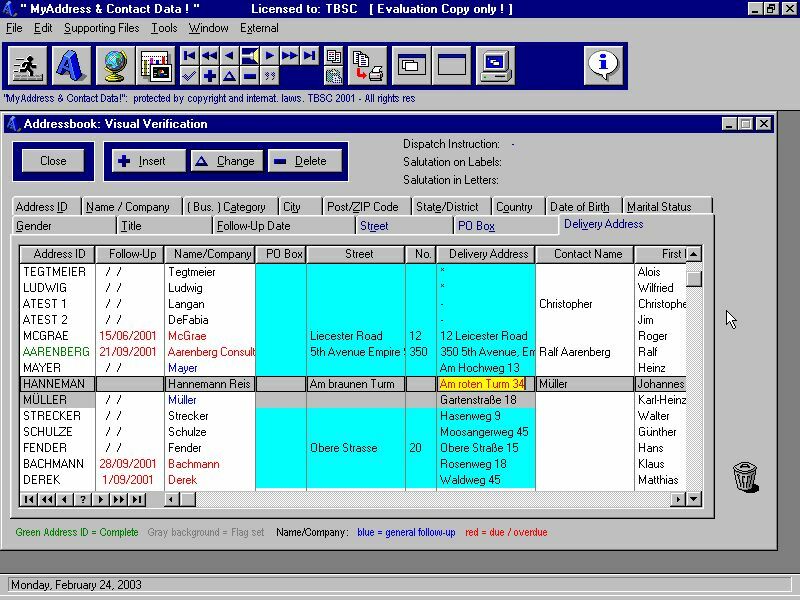
| Home Page | Order Information | Partners / Employmt. | |
| Products / Services | Freeware / Shareware | More ... | |
| Download Products | Resources / Links |
Practical software, services and solutions
for the small business
and the individual computer user - world
wide !
TICKET 2000 Professional Bar-coding
and Labelling Software for Microsoft Windows
from : HEXCOM Software Limited, Christchurch,
New Zealand
www.hexcom.com
LABEL Printing
An Introduction
[ considering practical requirements in the small/medium
sized business and for the individual computer user ]
Creating labels from an address file ...
This is one of the basic tasks to be performed in most office environments (the emphasis in our applications is on practical tasks).
People are creating labels and/or performing a mailmerge all the time. Whether they succeed already the first time or not at all - most of them can probably write a story about their experience !
We too have spent some time going through label printing programs on
the market to make an informed decision – we now have a good understanding
of how to do it and what to avoid when preparing and/or actually printing
labels.
There are several things to consider ...
Most important: Your (address) data must be correct and well organized !
It doesn't make any sense at all to buy a label printing program if you have no idea what data - addresses in this case - will be used now or in the future and how this data relates to what is happening in your business.
[ Our application doesn’t print labels. We provide you however with the foundation - as far as your "data" is concerned - to print out exactly the labels you want. ]
According to our experience small businesses often only print out labels to address their customers on special occasions (product announcements, sales etc.). However they are not as successful as they could be; simply because of the lack of comprehensive data in their address(file). The "labelling software" is less important than the underlying data. You might have the most sophisticated label printing program available but without the correct (address) information about each customer it is not possible to manage this task successfully.
The design of our address book file is very comprehensive. We have included
the structure of our address book file with field descriptions at the end
of this item plus many useful tips to benefit from your data.
Example of the practical appraoch we are taking:
To prepare the label / mail merge printout and to verify your records
you can access a routine from the Edit menu:
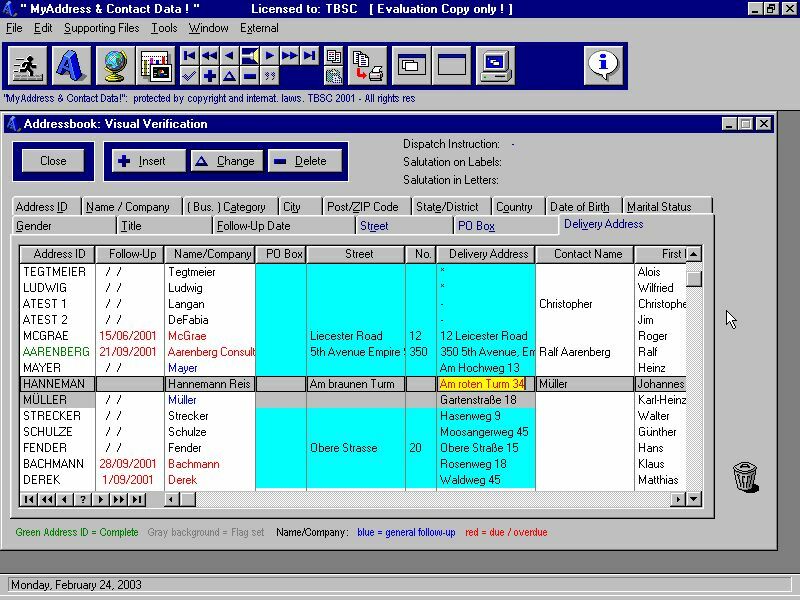
[ The screen layout may have changed during the further development of this application. ]
The field "Address ID" may appear with a background in light "grey". In this case you have set a "temporary" flag, i.e. to indicate that you want to exclude this record from the label printout (or for any other purpose).
An "Address ID" in "green" indicates that the address record is complete according to your internal specifications.
The field "Name/Company" can have an entry in “navy” – this indicates that the record must be followed up (a date was not necessarily set). If the entry is in "red" then a follow-up date has been due in the past.
The next fields: Street, (Street)No., PO Box and Delivery Address have a light blue background (in "aqua") and deserve special attention - this is esp. true when we click on the tabs for STREET, DELIVERY ADDRESS and/or PO BOX - we then see things much better in context.
If you have a look again at the screen shot shown before - you see how easy it is to check for duplicate or incorrect items. You also have the relevant information ( Name/Company and contact name ) just in the neighbourhood of the highlighted fields (on the left and on the right).
You might have spotted some of the errors, duplicates etc. Some fields may need more attention to fill in necessary - maybe missing - data (even if the record has otherwise correct entries).
The aim of our application is obvious: it is the presentation of "information" in a format which cannot be otherwise accomplished / retrieved by queries etc. Most users see easily what's wrong in this screen shot and will act accordingly to perform the corrections within a minute or two. Then can correct all fields directly in this so-called "browse box".
We have designed all parts of our application with the user in mind, esp. how to visualize information presented on screen by colour coding,
It is of course possible to find a duplicate PO Box No. (or any other duplicate item) with a simple query. However not everyone can work with a query tool and/or set up even a simple query. Seeing the relevant data presented in context is the way to go.
Example:
It is possible that two or more - even non-related - records have an error in them which is based on wrong assumptions when entering fields into one or several other records. A query result might not tell you this. However, these errors are often recognized and immediately visible for the human eye when seeing several fields in several records in a certain sort order in front of you of your screen.
[ we know this one is not easy to follow up ]
Miller & Co. Ltd Itsfield
Main Building
Valley Road 15
Miller & Co. Ltd Waketown Branch
Valley Road 16 correct:
Mountain Road 8
Miller & Co. Ltd Itsfield
Factory Shop
Valley Road 16a correct: Valley
Road 15a
Miller & Co. Ltd Itsfield
Itsfield Shopping Mall Valley Road 16b
correct: The Mall 28
In this case it was known to the data entry person, that the Main Building
and the Factory Shop were in neighbouring buildings.
However being in a hurry he/she has overseen the Waketown branch and
that the shop in the shopping mall is in a different part of town. Similar
things actually happen very often.
Without the visual verification on screen and seeing all records at
once it is not possible to catch the error before the addresses are distributed
or the mail goes out. Even the person doing the data entry in a hurry would
have been aware of the errors after going through the visual verification
routine.
Some answers you might have ...
How do I get the right data ?
How can I keep my data up-to-date ?
You can buy label programs, address book applications etc. at any computer shop close to you. But it is likely that NO one will tell you how to get organized, how to put the data into it, how it should be done considering your individual requirements and what the right solution is for your business environment etc.
Our introduction to the application considers these matters. We have also listed the structure of our address book file which is at the end of that item.
At this stage we want to make you aware of some important considerations related to the structure of our address book file:
FIELD 59 SALUT_LETTER
In this field you enter the FULL salutation you would use when you mail merge your address data with a word processing document.
Examples:
Dear Mr. Miller
Sehr geehrte Frau Hendricks
Hello Michael
FIELD 60 SALUT_LABEL
In this field you enter the FULL salutation you would use on labels for mail outs. This is quite different to the salutation you use in a personalized letter.
Examples:
c/- Mr. Simon Miller
z.H. Herrn Friedrich Heidenreich
In most address book applications, contact managers etc. we have found only a salutation field which allows for: Mr., Mrs. etc. …. What is needed in this global world is to address people correctly, individually and in their native language; this way we are the most successful.
Normally when you perform a mail-merge with a word processor you can
define the following
merge fields in your document: SALUTATION and
LASTNAME - for example ...
Dear <SALUTATION> <LASTNAME> =
Dear Mr Miller
etc.
Sehr geehrter Herr Miller (in German)
If you print labels based on the same underlying data then you would have printed on your labels:
Attn. Mr Miller
z.H. Herrn Miller
If we have a look at the German version we see that there is an additonal 'n' after the normal salutation in German ('Herr' stands for 'Mr'). There are many such small differences in various languages - this has made it necessary to have to different formats for letters and labels:
Letter format: Dear Mr Miller
Sehr geehrter Herr Miller
Label format: Attn. Mr Miller
or: Attention Mr Miller
z.H. Herrn Miller
or: zu Händen Herrn Miller
When a mail-merge is performed you will always have the correct salutation applied:
Instead of using something like:
Dear <SALUTATION> <LASTNAME>
in your document template you would simply use the field:
<SALUTAT_LETTER>
when printing labels - you would just use the field:
<SALUTAT_LABEL>
Our application is designed in such a way that it will swallow any language you throw at it - as long as you use normal character sets on a standard keyboard on your computer.
You can of course mix and match different languages in one address / label as much as you like. For example: a label or address printed in English but with the correct salutation in Spanish might look very professional.
The approach we take is unique and many people have confirmed that it is the first time they have seen such a approach to deal with the facts accurately.
FIELD 61 indicates the address format.
You can choose to tick " B (for business)", "P (for private)" or "O for other)".
Depending on this you can print out labels in an appropriate style for
your target group. We suggest
for BUSINESS recipients the following structure :
Mailing Instruction
FIELD 58 [ DISPATCH_INSTRUCT ]
Name/Company
FIELD 2 [ NAME_COMPANY ]
Salutation on Label
FIELD 60 [ SALUTAT_LABEL ]
Position held
FIELD 48 [ POSITION ]
Postal Address
FIELD 19 [ POSTAL_ADDRESS ]
Suburb
FIELD 8 [ SUBURB ]
City
FIELD 9 [ CITY ]
Post Code / ZIP Code FIELD
10 [ POSTCODE ]
State, District etc.
FIELD 11 [ STATE ]
Country
FIELD 20 [ COUNTRY_NAME ]
For PRIVATE recipients :
Mailing Instruction
FIELD 58 [ DISPATCH_INSTRUCT ]
Salutation
FIELD 56 [ SALUTATION ]
Title
FIELD 49 [ TITLE ]
First Name
FIELD 5 [ FIRSTNAME ]
Middle Name Initials
FIELD 7 [ MIDDLENAME_INITIAL ]
Contact Name
FIELD 4 [ CONTACTNAME ]
Postal Address
FIELD 19 [ POSTAL_ADDRESS ]
Suburb
FIELD 8 [ SUBURB ]
City
FIELD 9 [ CITY ]
Post code / ZIP Code
FIELD 10 [ POSTCODE ]
State, District etc.
FIELD 11 [ STATE ]
Country
FIELD 20 [ COUNTRY_NAME ]
We have put in many efforts to provide you with enough well designed data entry fields.
You will benefit from our tools !
The right label design can decide the success of a marketing campaign. Labels play a major role in influencing us when we first pick up a letter from our letterbox.
Example: Label Design I ( poor )
Miller S
56 Kings Rd
Sunshine City
This example is likely to be treated as junk mail.
Label Design II : (better - different fonts not shown here)
Private & Confidential
Professor
Simon J Miller
Lecturer in Economics
56 Kings Road
Sunnyvale
Sunshine City 10025
Here the recipient pays attention ! The difference between the two designs is obvious (and also the anticipated effect/result how the mail is treated by the recipient).
Not only the label design has made the difference - the quality of data was equally important.
These examples show how important labels are - even in the smallest business.
Good design = better results!.
Let's say you have got your address file set up …
The NEXT steps are :
Selecting the records you want to print labels for (you might have temporarily marked some records, checked them out etc.)
- you may also want to print a report first with a list of the labels
you want to print
- you may also want to use Query Tools to filter out the records you
want to print labels for
Then you are saving your address book file in a format the Label Program recognizes ( .csv, .txt or ODBC )
There are many possibilities when it comes to printing labels ...
We might include on our Web Site the help file : av-prod.hlp
(from Avery Dennison Corporation)
which describes the products available. Their product numbers have
become a de facto standard.
https://bluesoftware.tripod.com/av-prod.hlp
You might also want to visit their web site at : http://www.avery.com
The most suitable label format (from our point of view) for the information gathered in our files are 10 labels on one sheet ( be it A4 or 8.5" x 11" ). According to our experience the product no. L7173 Shipping Label from AVERY is a good choice (available for the markets in Europe / elsewhere in the world). The labels have a size of 9,906 cm x 5.7 cm (990 mm x 57 mm). For users in North America the product no. 5163 from AVERY is the equivalent there (label size: 2" x 4").
This label size should be suitable for most purposes.
NEW !
Try the internal Reportwriter now included in " MyAddress & Contact Data ! " for printing exactly the labels you want ...
We have tested a lot of Label Printing Programs on the market - also FREEWARE, shareware .... up to the higher priced ranges for people with more demands.
[ It is impossible for us to test all label programs available on the market or from throughout the world. We know that what we have tested works well with external data without any unpleasant surprises. ]
If you are a registered user with us then we are more than happy to answer your questions by e-mail and we will also help you to find the right label application for your specific (business) purposes.
[ Some links may no longer work – but the files can still be found on the Internet; or as a registered user send us an e-mail. We might be able to help. ]
LAZLAB is an EXCELLENT (!) FREEWARE program which we downloaded from:
http://www.softseek.com
(you will find it under category: 'Business and Productivity' and then
under:
'Labels and Business Cards' listed as: LazaLabl(32bit) v. 2.7.
top.
If you don't find it on the Internet - we still have a copy. Please e-mail us.
We have also downloaded the 16-bit version for people who are using Windows 3.1 and Windows 3.11 and will keep both versions in case there is future demand (and/or if they are no longer available at: http://www.softseek.com - we might upload them onto our web site).
[With the expected distribution of our own software to countries with a less modern computer infrastructure and running older equipment 16-bit versions of any software may fulfill a very important role].
The LAZLAB developers web site is at : http://www.softcentre.com
Here you can also download the latest version of the program as shareware called PUBLICITY (it costs only US $ 15.-- to register PUBLICITY). PUBLICITY as a further development of LAZLAB allows you to open ODBC files like our address book file directly. The shareware version is valid for thirty (30) days - it only costs US $ 15.-- to register with the authors at :
Soft Centre - www.softcentre.com
PUBLICITY also allows you to select between the American and European sizes before installation.
The price is very reasonable compared to the more well-known programs (not even 25 % of the normal retail price of comparable programs).
LAZLAB is an excellent choice. It offers mainly the American label formats but you can design your own label format so this is not a problem (there are detailed instructions in the help file). We have tested it extensively and it processes the address book file via a saved text file ( .txt and comma delimited with text in quotes " ).
You can create this .txt file after copying the latest version of your
address book file ( addrbook.tps ) to your ODBC folder : c:\tbsc\odbcfiles\
- see also our ODBC section to create such a folder and to answer all other
relevant ODBC questions you might have and then save it with your query
application in the .txt or .csv format.
We have also used LOTUS APPROACH to open the ODBC address book file (OPEN command and then select: ODBC Data sources), and saved it as a comma delimited .txt file. You can use other programs to perform this task but with LOTUS APPROACH it is really easy.
Tip:
ONLY operate on the file(s) in your ODBC folder ( c:\tbsc\odbcfiles ) - NEVER on your original file !
You can also query your data with LOTUS APPROACH and/or any other Query Tool you might have available to select the records you want to print labels for. Look for the FIND Assistant and perform your queries. When you have opened your worksheet - as described before - select from the WORKSHEET menu : FIND and then export to : Text-Delimited (*.txt).
See our Query Section !
MS - EXCEL :
After opening the address book file via ODBC in MS-EXCEL we had difficulties to save our file as a comma-delimited .txt file with quotes.
Your address data should look as in the following example when you view it with a text editor like Notepad (records are of course abbreviated) :
"12345","Mr","Jonathan","Miller"
"12346","Mrs","Carla","Ryan"
etc.
LABELPRO from Avery-Dennison
The program "LabelPro" available from AVERY is one of the best external programs to use if you want to print labels from your data sources without wasting time (and this can add up to many hours if you go through the trial and error phases - we have done this for you !)
The program is listed on the AVERY website at: AVERY ( Error! Bookmark not defined. ) in January 2000 has a price tag of around US $ 65.--; you can download an evaluation copy with ten (10) trial runs - this should be sufficient to evaluate the product.
Because AVERY products are a de-facto standard as far as formats and
label sizes are concerned, you will also appreciate that you are not confined
to some pre-defined label formats/sizes but you can choose from the entire
product range if you want to. This is not the case with all packages.
We are also using:
MS-Publisher 97 software (and recently version 98)
They are offering for most users a sufficient number of formats for
label printing; on the other hand: if you are out for something special
- or the full AVERY product range - with only some pre-defined formats
you do not have a large range to choose from.
You will be using ODBC to make your address book file compatible with practically all other applications and to perform further operations with your data (reporting, querying etc.). See also our extensive ODBC section.
ODBC data, the different file formats, the label formats, sizes etc. don't make it easy. Some of the older label programs require to save the data in .dbf format (dBASE IV, dBASE III+ compatible). However when using programs like MS-EXCEL, LOTUS APPROACH etc. to query your data and if you save the retrieved data in the .dbf format you might be in for a surprise. Often fields and field contents are truncated. The .dbf format itself is of course still one of the standards in DBMS (but this is a quite different story).
We recommend to save your address book file in .csv or .txt format in LOTUS Approach or any other query application BEFORE using a label application.
If you have MS-OFFICE ...
Using the AVERY wizard together with MS-Word [ available on the MS-Office CD ( 97 ) and later versions ]
We have gone through several test runs - obviously you need a high-powered machine. It works fine on a Pentium 133 - but it is slow. During a test run when we have saved an ODBC file in .txt format and wanted to place the fields on the labels - it didn't work properly. It worked well with all the files in MS-EXCEL format ( .xls ).
The label preview in MS-Word is excellent - the selection of label formats / sizes is not very comprehensive.
It is worth a trial - but: if you have a slower machine then you might want to compare the execution time etc. with other programs.
Using LOTUS Smartsuite / LOTUS Approach to print your labels.
During the last few years LOTUS Corporation has distributed - esp. in this part of the world - with new computer sales their excellent application suite called : LOTUS SmartSuite (we have got the version 97). If you have this suite then you have one of the best tools available to manage your data, create labels, forms etc.
As far as our target group is concerned: it outsmarted many other applications for quite practical reasons ...
It opens the address book file as an ODBC data source ( just select ODBC data sources from the Open File dialog ) straightforward, puts it into a work sheet + creates a basic form (this allows you to create a customized database application for your own purposes with existing data).
Once opened - it is easy to create all sorts of things from the CREATE menu item at the top - Mailing Labels is one of them. Apart from the very basic design possibilities shown - you can change the design at a late stage - the choice of AVERY product numbers is overwhelming !
The print preview and design refinements are excellent. If you have this suite application it is definitely worth a go at.
Using CRYSTAL Reports to print your labels
Another of our favourites (we have used the version 4.5 - not the latest - but still doing an excellent job).
If you already have CRYSTAL Reports ( now available from SEAGATE Corporation ) - you are probably familiar with the interface. Select NEW and then choose MAIL LABELS to start the design.
You will also utilizing ODBC data.
The selection of pre-defined AVERY products is good.
Not only if you are living in New Zealand / Australia we recommend to have a serious look at the following “KIWI” made product range from HEXCOM
TICKET
2000 Professional Bar-coding and Labelling Software for Microsoft
Windows
from : HEXCOM Software Limited, Christchurch,
New Zealand
www.hexcom.com
[We mention them with more details because they are a New Zealand company. We are however not affiliated in any way with HEXCOM Software Limited.]
Some other sources to find excellent Label Applications (in a higher price range depending on your requirements) are available from the following companies:
BARTENDER (Shareware)
NICE Label Suite from EuroPlus (Shareware)
We will also report in-depth about these applications.
As mentioned before: you need to export your address book data from within our application to a .csv file or you can use ODBC ( Open Database Connectivity ) to work with your address book data in most other applications.
ODBC can easily be installed - see our extensive ODBC section or look up our web site where you can get the correct ODBC drivers from (see: odbc.html)
Tip:
The installation program has created automatically the following folders:
C:\tbsc\odbc
You can copy the ODBC driver to this folder and then install it from within our application(s).
C:\tbsc\odbcfiles
You can copy your address book file to this folder and then process it using ODBC.
NEVER use your original address book file to work with when querying etc. !!!
If you have done the ODBC setup properly - you can always overwrite the address book file in the folder:
C:\tbsc\odbcfiles
with a copy of the most recent and "up-to-date" version or you can create
your own sub folder structure.
QUERIES
You certainly don't want to print out labels for all entries in your address book file - therefore you can use a query tool to extract only the address records you intend to print. There are good query tools available on the market to perform these tasks.
See also our Query page at: https://bluesoftware.tripod.com/query.html
There is much more about this subject !
You can also use LOTUS APPROACH from the LOTUS
Smart Suite ( 97 ) for querying your
data - very user-friendly !
As far as MS-EXCEL is concerned:
Start EXCEL
Go to the DATA Menu
Select item: Get External Data
Create New Query
Create a <New Data Source> or use an existing one (ODBC section)
addrbook Definiton (s.a. ODBC section)
Query Wizard
What columns do you want in your query ?
This depends on the Label purpose (see our proposals for the label
structure below)
You may want to apply a Filter : City = Auckland
You may want to sort by:
Name_Company
for example
Return Data to MS-EXCEL
or: Run MS-Query
If you select: Return data to MS- EXCEL
Where do you want to put data ?
Other Microsoft applications like the AVERY Wizard work according to
our experience best with
the .xls files (MS-EXCEL).
You can also use the query functions in the free spreadsheet application from:
www.software602.com
Star Office
Open Office
(all are under evaluation)
Label sizes from the AVERY Product Help File:
From the AVERY Product Help File
Laser Address Labels
Avery offers a variety of Laser Labels for all your addressing and shipping needs.
The products listed below are available in Europe and other parts of the world.
Clear Laser Labels
Designed to virtually disappear on white, patterned or colored envelopes, Clear Laser Labels make mailings look more professional. Available in seven sizes, they're ideal for addressing, shipping, reminders and return addressing.
Product Code Size in mm Labels per sheet
L7551 Mini Address 38,1 x 21,2 65
L7552 Petite 55 x 12,7 20
L7553 Petite 22 x 12,7 48
L7560 Address 63,5 x 38,1 21
L7562 Address 99,1 x 33,9 16
L7563 Address 99,1 x 38,1 14
L7565 Parcel 99,1 x 67,7 8
White Laser Labels
Are ideal for all addressing, return addressing and shipping applications. Available in 12 sizes, the professional-looking labels are compatible with both laser and ink jet printers.
Some products may also be available in additional quantities (40 sheets and 250 sheets packs). See your local dealer or phone the Avery Consumer Service Center for details.
Product Code Size in mm Labels per sheet
L7159 Address 64 x 34 24
L7160 Address 63,5 x 38,1 21
L7161 Address 63,5 x 46,6 18
L7162 Address 99,1 x 33,9 16
L7163 Address 99,1 x 38,1 14
(predefined in WORDWORTH)
L7164 Address 63,5 x 72 12
L7165 Parcel 99,1 x 67,7 8
L7166 Parcel 99,1 x 93,1 6
L7167 Shipping 199,6 x 289,1 1
L7168 Shipping 199,6 x 143,5 2
L7169 Parcel 99 x 139 4
L7173 Shipping 99,06 x 57 10 (most
suitable from our point of view)
Colour Laser Labels
Add impact and style to envelopes and packages, file folders and special announcements with Avery Colour Laser Labels.
Product Code Size Labels per sheet
L7263 Yellow Fluorescent 99,1 x 38,1 14
L7630 White Round 63,5 diameter 12
L7670 Yellow Round Fluor 63,5 diameter 12
L7680 Mini Address Gold 38,1 x 21,2 65
L7690 Mini Address Silver 38,1 x 21,2 65
Some listed products may not be available in your area.
---------------------------------------------------------------------------------------------
AVERY Product List (North America) - from their Help File av-prod.hlp
Laser Address Labels
Avery offers a variety of Laser Labels for all your addressing and shipping needs.
The products listed below are available in North America.
Clear Laser Labels
Designed to virtually disappear on white, patterned or colored envelopes, Clear Laser Labels make mailings look more professional. Available in six sizes, they're ideal for addressing, shipping, 35 mm slides, reminders and return addressing.
Product Code Size Labels per sheet
5667 - Return Address 1/2" x 1-3/4" 80
5660 - Address 1" x 2-5/6" 30
5661 - Address 1" x 4-1/4" 20
5662 - Address 1-1/3" x 4-1/4" 14
5663 - Address/Shipping 2" x 4-1/4" 10
5664 – Shipping 3-1/3" x 4-1/4" 6
Avery Colors Fluorescent and Pastel Laser Labels
Add impact and style to envelopes and packages, file folders and special announcements with Avery Colors. Available in three dynamic fluorescent colors -- magenta, green and yellow, and three sophisticated pastels -- blue, canary and lavender.
Product Code Size Labels per sheet
5970 Magenta Fluorescent 1" x 2-5/6" 30
5971 Green Fluorescent 1" x 2-5/6" 30
5972 Yellow Fluorescent 1" x 2-5/6" 30
5980 Blue Pastel 1" x 2-5/6" 30
5981 Canary Pastel 1" x 2-5/6" 30
5982 Lavender Pastel 1" x 2-5/6" 30
White Laser Labels
Are ideal for all addressing, return addressing and shipping applications. Available in 10 sizes, the professional-looking labels are compatible with both laser and ink jet printers.
Ink Jet Compatible
Product Code Size Labels per sheet
5167 - Return Address 1/2" x 1-3/4" 80
5267 - Return Address 1/2" x 1-3/4" 80
5160 - Address 1" x 2-5/8" 30
5260 – Address 1" x 2-5/8" 30
5161 - Address 1" x 4" 20
5261 – Address 1" x 4" 20
5162 - Address 1-1/3" x 4" 14
5262 - Address 1-1/3" x 4" 14
5163 - Address/Shipping 2" x 4" 10
(most suitable from our point of view)
5263 - Address/Shipping 2" x 4" 10
5164 - Shipping 3-1/3" x 4" 6
5264 - Shipping 3-1/3" x 4" 6
5920 - Address 1" x 2-5/8" 30
5922 - Address 1-1/3" x 4" 14
5923 - Shipping 2" x 4" 10
5927 - Return Address ½" x 1-3/4" 80
5930 – Address 1" x 2-5/6" 30
5932 - Address 1-1/3" x 4-1/4" 14
Some listed products may not be available in your
area.
End of item
| Home Page | Order Information | Partners / Employmt. | |
| Products / Services | Freeware / Shareware | More ... | |
| Download Products | Resources / Links |
Practical software, services and solutions
for the small business
and the individual computer user - world
wide !